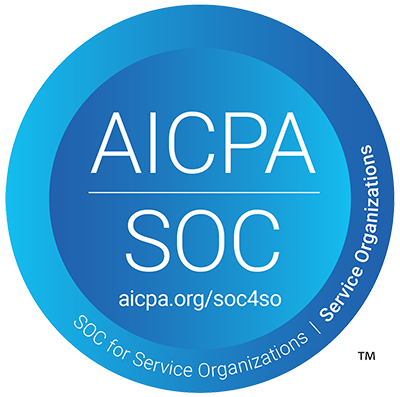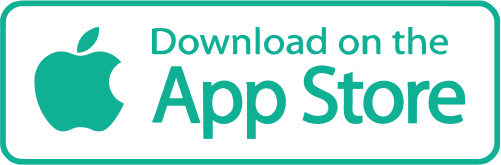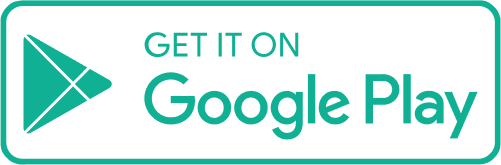Sorry you're having trouble accessing Zoom.
Here are answers to some frequently asked questions
I downloaded Zoom, but I am still not able to join
After you install Zoom for the first time, you will need to re-enter the group via its action item in the Action Items tab of your Workit Health app dashboard.
My Zoom says 'Invalid Address'
To clear this error, we recommend deleting the Zoom app from your phone then re-downloading and installing it.
After you have re-installed the Zoom app, go back to the Workit Health app and try to enter the group through the Action Items tab.
If you no longer see an action item, message your Coach Chat to request a one-time access code for the appointment or group.
My audio isn't working
If your audio isn’t working, first check to confirm that your mic is un-muted on your phone. If the issue is something else, we recommend reviewing Zoom’s audio guide.
If you are still unable to speak or hear the group, call our support team at the number listed at the bottom of this page.
Can I join through on my computer?
Yes, just log in through https://app.workithealth.com/
Once you are logged in, find the action item for your appointment or group on the left-hand side of the screen.
Click the action item, then follow the steps to enter into the Zoom room.
Can I join late?
Your Zoom room opens 5 minutes before the group start time and closes 20 minutes after the start time.
After 20 minutes past the start time, entry will close to preserve the group discussion and prevent interruptions.